15 modèles de CV professionnels pour Microsoft Word
Parcourez notre collection de modèles de CV gratuits et modifiables conçus spécifiquement pour Microsoft Word. Chaque modèle présente une mise en page propre et professionnelle, adaptée à ATS et facile à personnaliser. Il vous suffit de télécharger le modèle de votre choix, de l’ouvrir dans Word et de remplacer le texte de l’espace réservé par vos propres informations.
Prêt à créer votre CV professionnel ?
Téléchargez l’un de nos modèles Word gratuits ci-dessous et commencez à personnaliser votre CV dès aujourd’hui !
Professionnel minimaliste
Un modèle propre et simple avec une mise en page professionnelle. Parfait pour les postes d’entreprise et les industries traditionnelles. Dispose d’un en-tête subtil et de sections organisées pour l’expérience, les compétences et l’éducation.
2025+
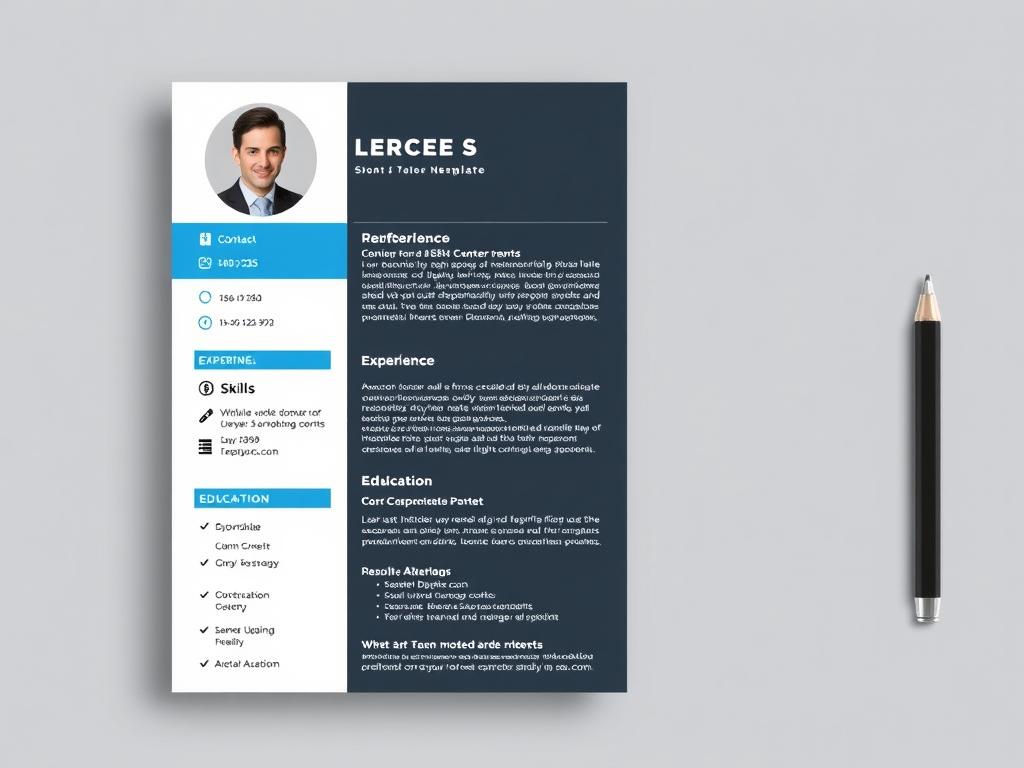
Moderne à deux colonnes
Un design contemporain avec une disposition à deux colonnes. La barre latérale gauche contient les coordonnées et les compétences, tandis que la section principale présente votre expérience et votre formation. Comprend des accents de couleur subtils.
2024+
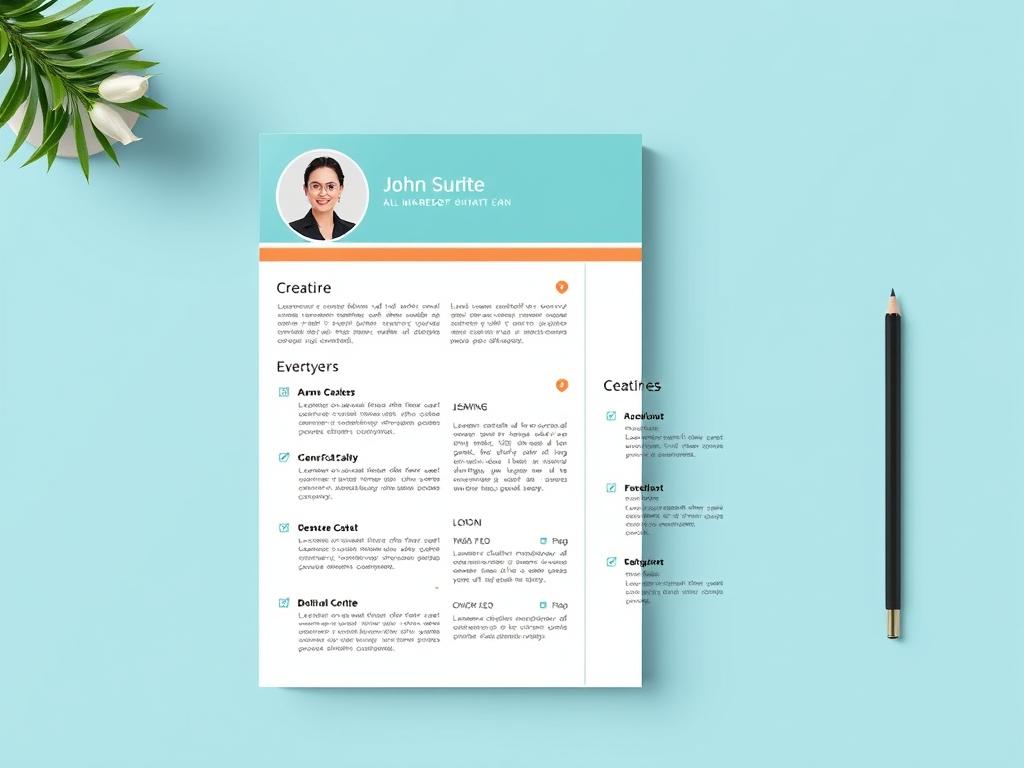
Accent créatif
Démarquez-vous avec ce modèle créatif aux accents colorés et à la typographie moderne. Maintient une structure professionnelle tout en ajoutant un intérêt visuel. Idéal pour les industries créatives et les postes de marketing.
2026+
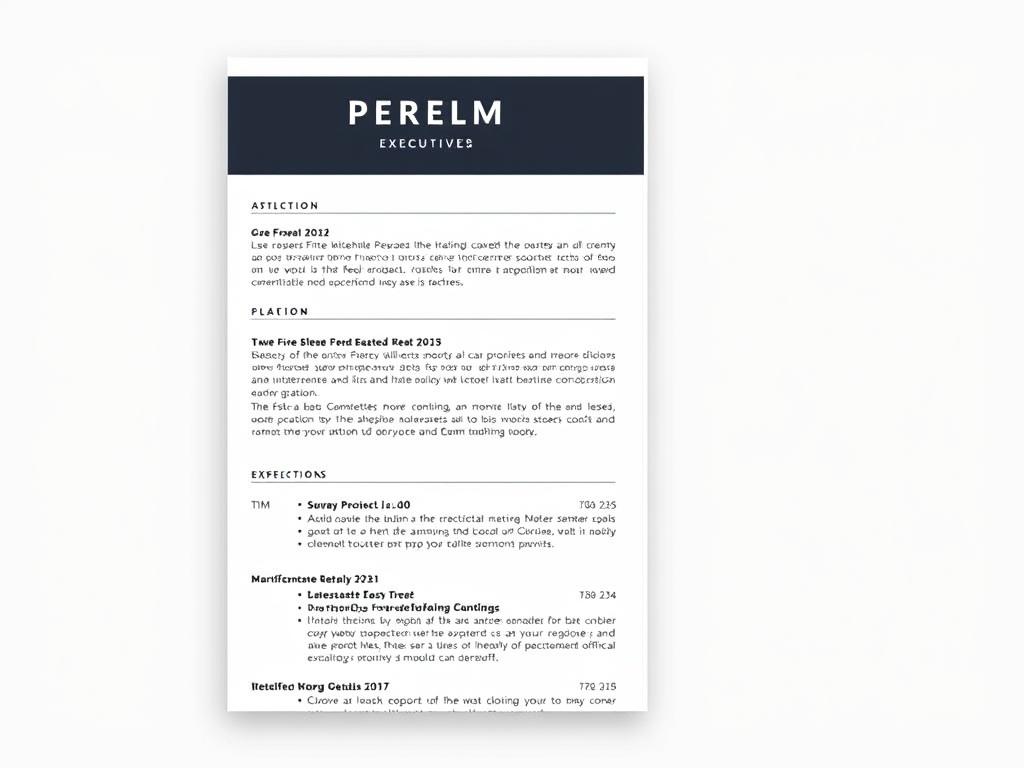
Executive Profile
A sophisticated template designed for senior professionals and executives. Features a bold header and ample space to highlight career achievements and leadership experience. Perfect for management positions.
Word 2025+
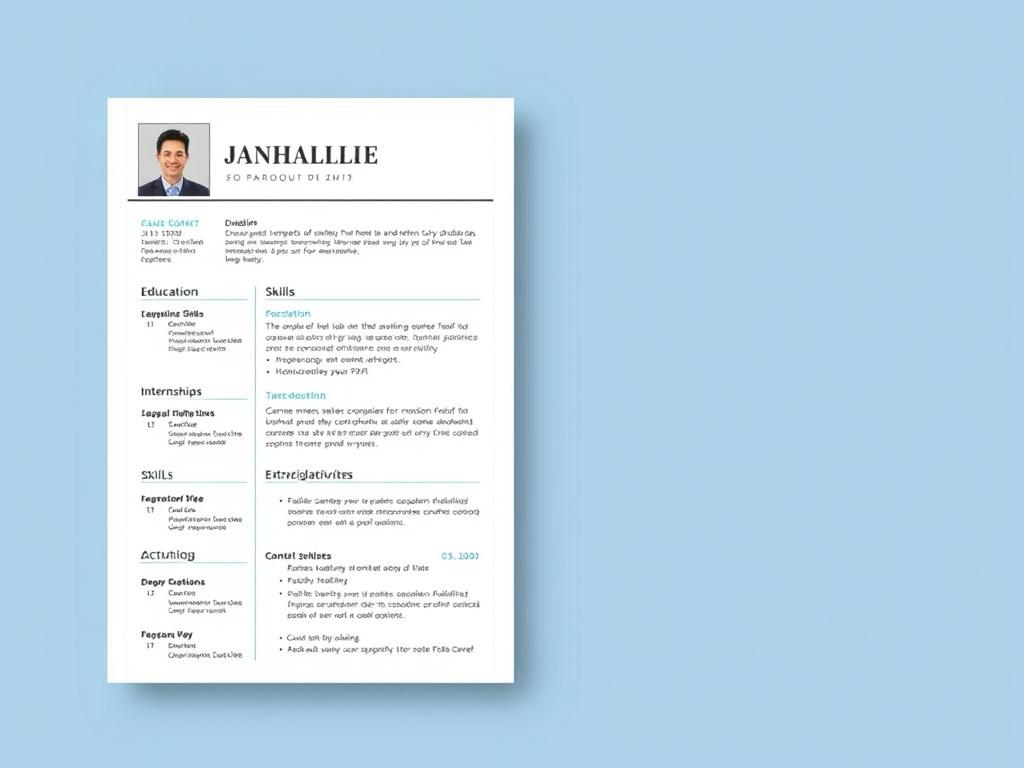
Graduate Essential
Designed specifically for recent graduates with limited work experience. Emphasizes education, internships, skills, and extracurricular activities. Clean layout that makes the most of your qualifications.
Word 2025+
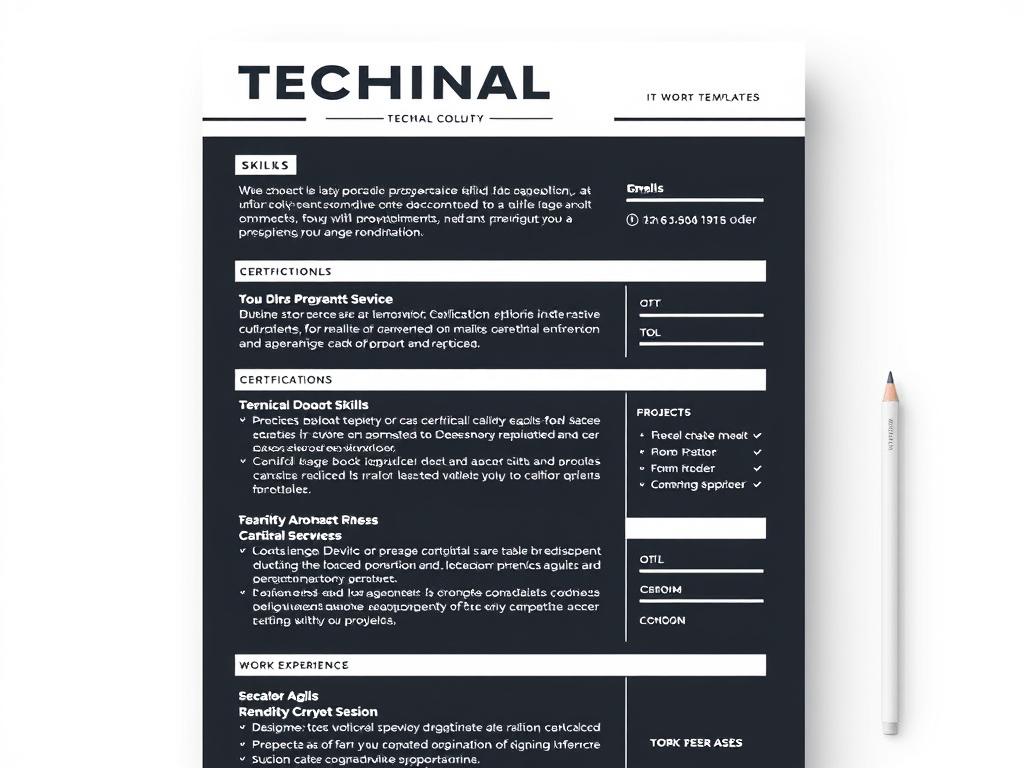
Technical Specialist
Tailored for IT professionals and technical specialists. Includes dedicated sections for technical skills, certifications, projects, and work experience. Modern design with a focus on technical expertise.
Technical
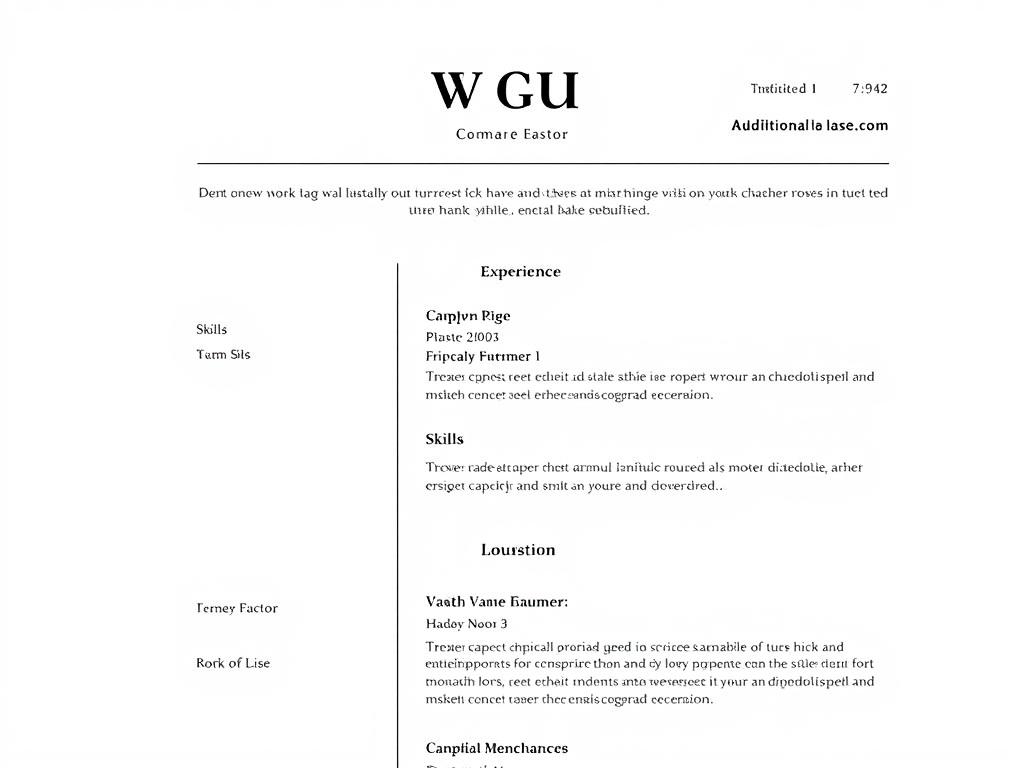
Chronological Classic
A traditional chronological template that highlights your work history in reverse order. Clean and straightforward design that appeals to recruiters across all industries. Excellent for showcasing career progression.
Word 2025+
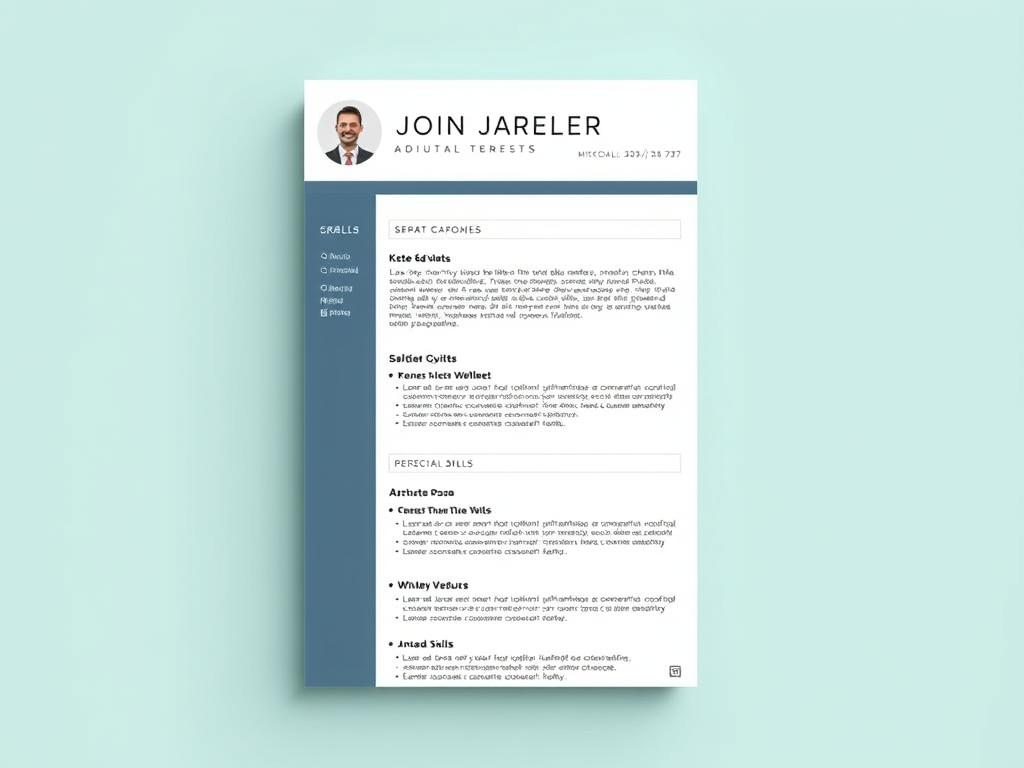
Functional Focus
A skills-based template that emphasizes your capabilities rather than chronological work history. Ideal for career changers, those with employment gaps, or professionals with specialized skill sets.
Skills-Based
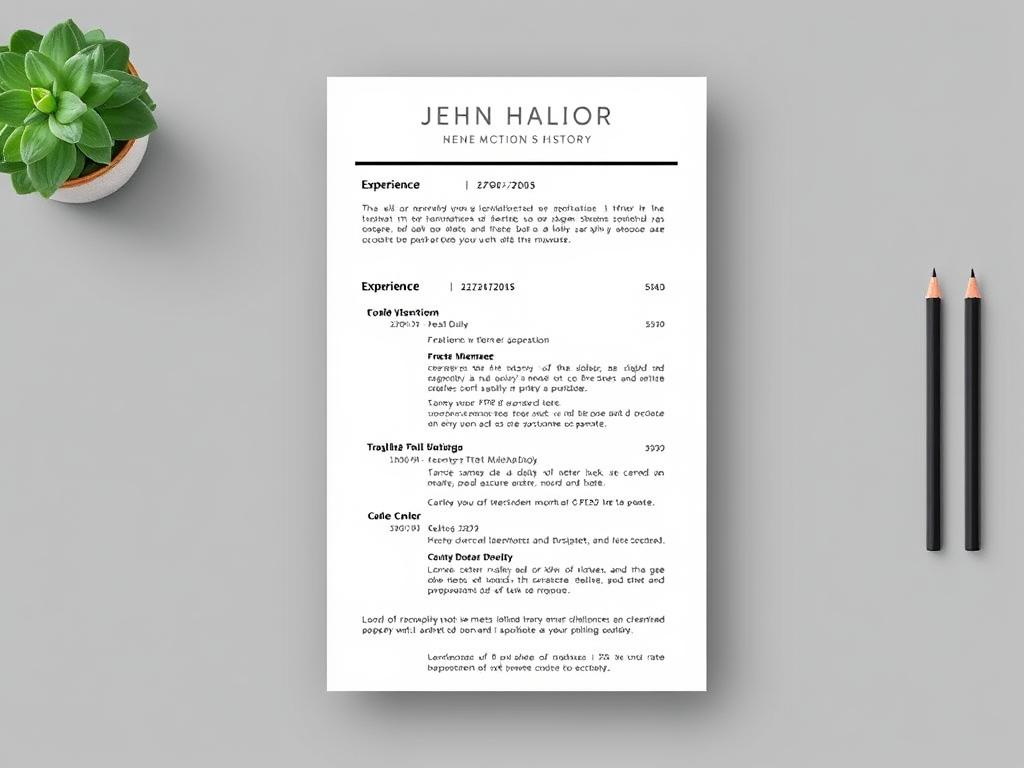
Combination Hybrid
Combines the best of chronological and functional formats. Showcases both your work history and key skills in a balanced layout. Versatile template suitable for most industries and experience levels.
Word 2024+
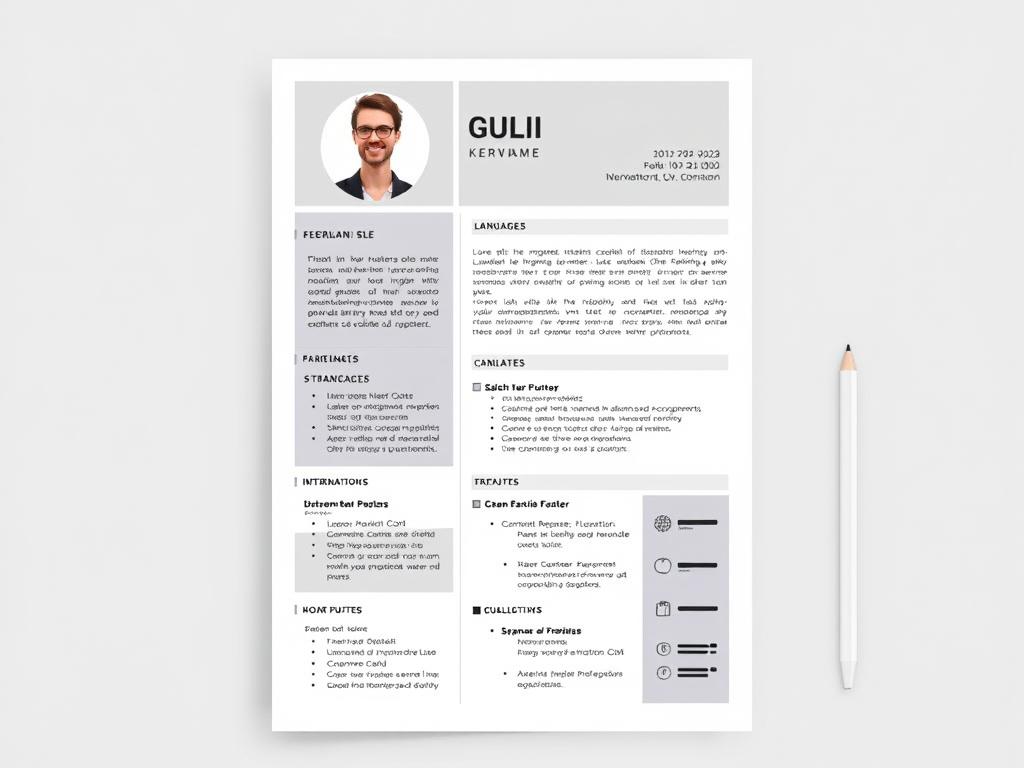
International Standard
Designed for international job applications. Follows global CV standards with sections for languages and international experience. Clean layout that translates well across different countries and cultures.
Word 2025+
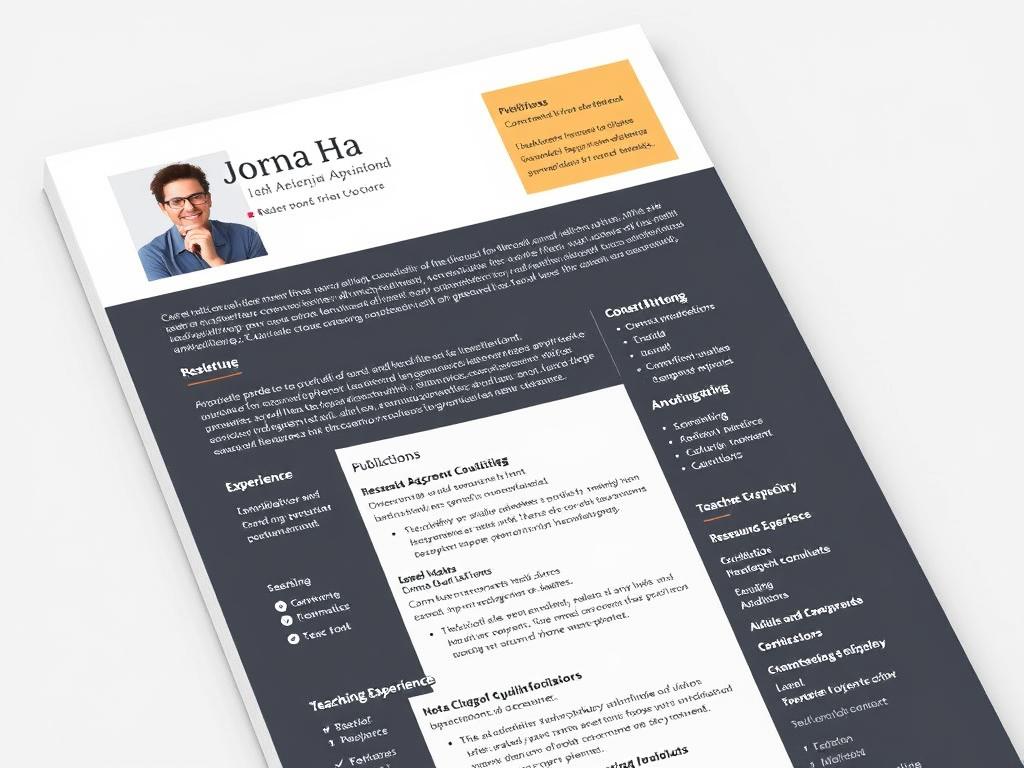
Academic Professional
Tailored for academics, researchers, and educators. Includes sections for publications, research experience, teaching experience, and academic qualifications. Formal design suitable for educational institutions.
Academic
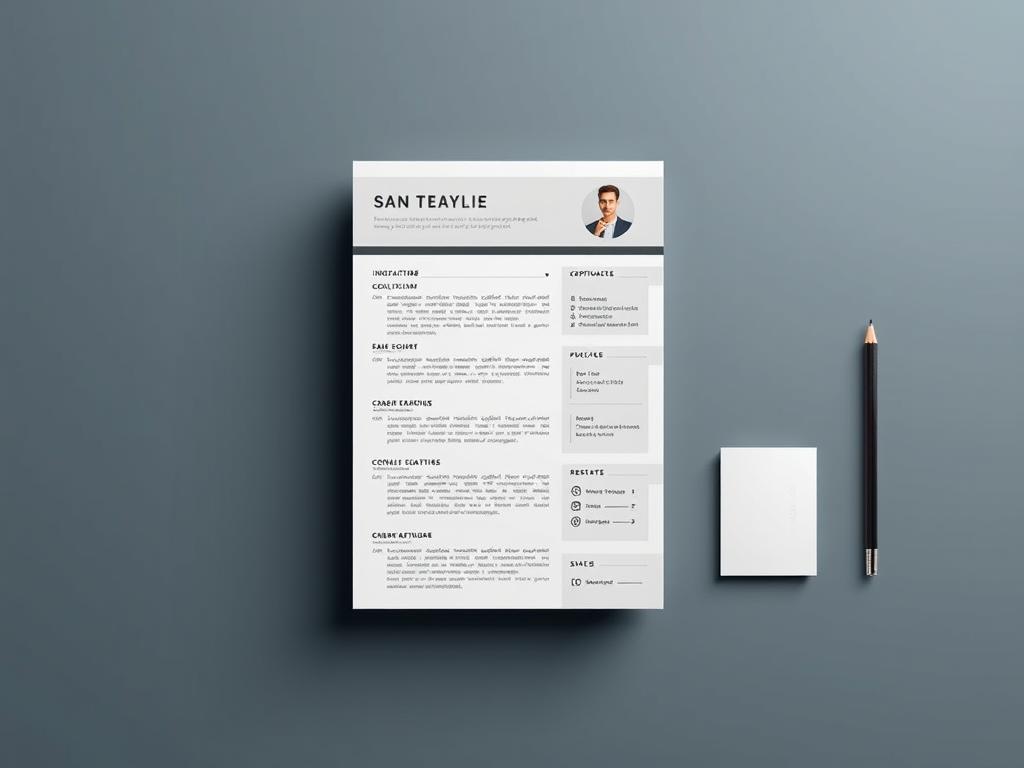
One-Page Impact
A concise template designed to fit all essential information on a single page. Perfect for creating a focused, impactful CV that respects recruiters’ time. Clean organization with no wasted space.
Word 2025+
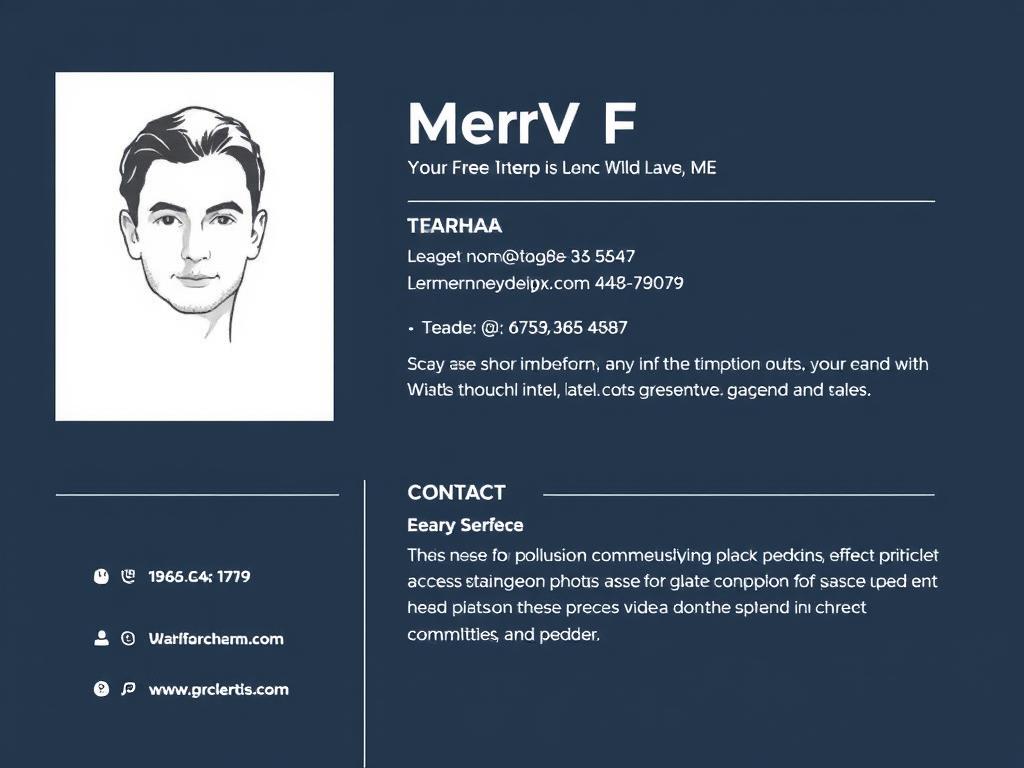
Photo Professional
Includes space for a professional headshot photo. Ideal for industries where personal presentation matters. Clean layout with the photo integrated into the header design alongside contact information.
With Photo
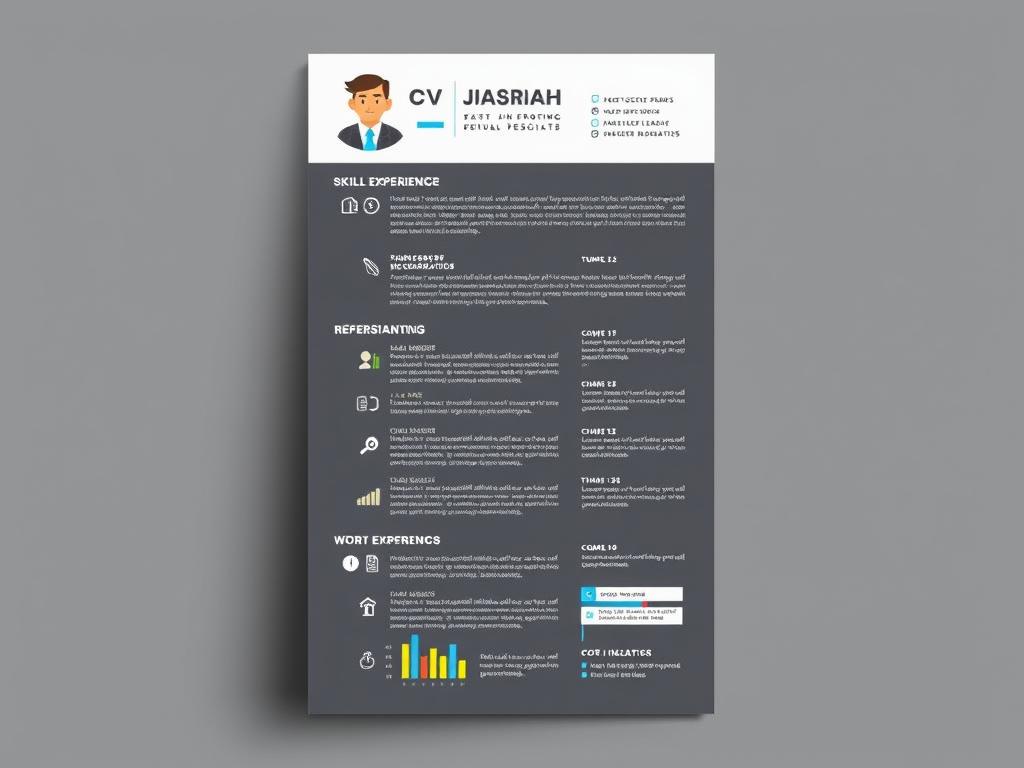
Visual Infographic
Incorporates visual elements like skill bars, icons, and timeline graphics. Maintains professionalism while adding visual interest. Great for showcasing skills and experience in a more engaging format.
Visual
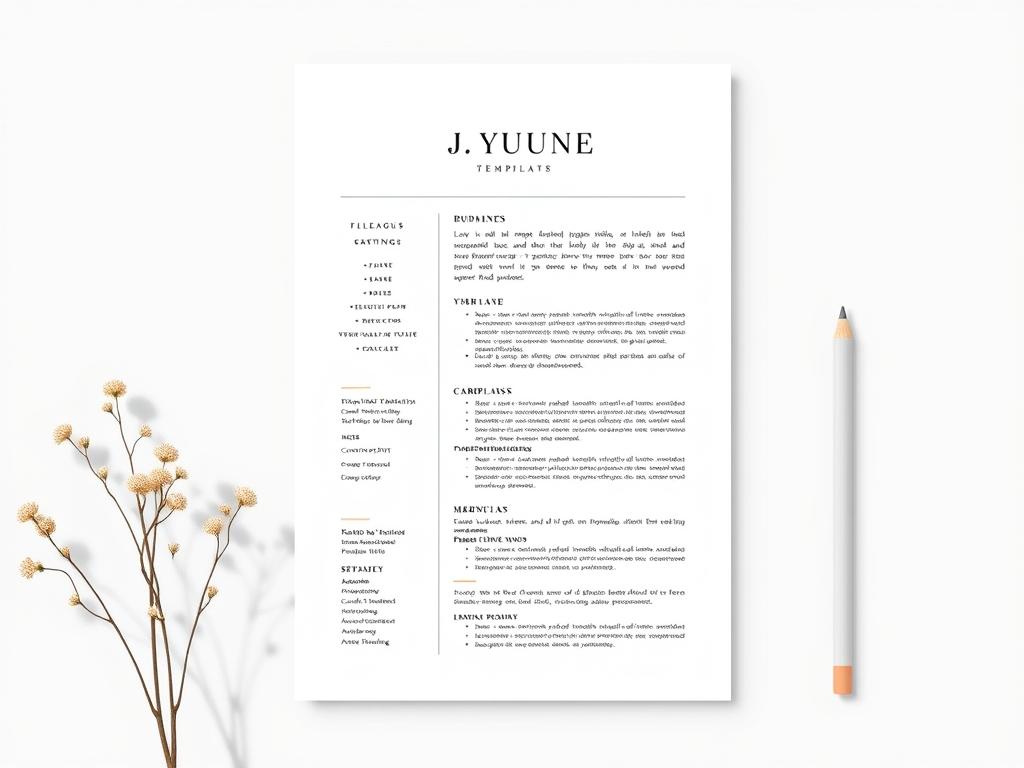
Elegant Minimalist
A sophisticated template with elegant typography and subtle design elements. Uses white space effectively for a clean, uncluttered appearance. Perfect for those who appreciate understated elegance.
Word 2025+
How to Edit Your CV Template in Microsoft Word
Once you’ve downloaded your preferred template, follow these simple steps to customize it with your personal information:
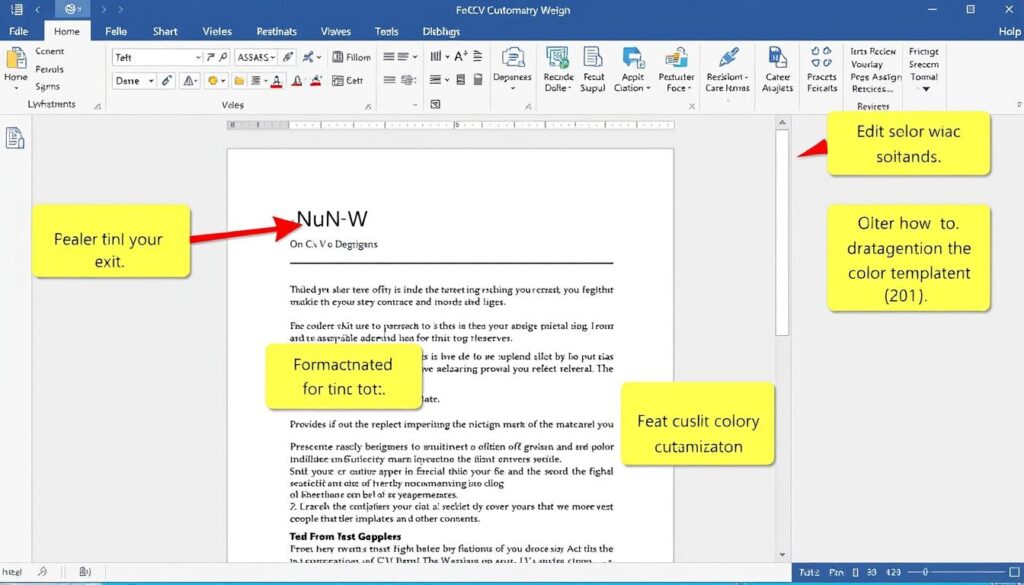
- Open the template in Microsoft Word – Double-click the downloaded .docx file to open it in Word.
- Replace placeholder text – Click on any text area and type your own information. The template includes placeholder text that shows you what information to include in each section.
- Customize colors – To change colors, select the element you want to modify, go to the « Format » tab, and choose your preferred color from the palette.
- Adjust fonts – Select the text you want to change, go to the « Home » tab, and choose a different font from the dropdown menu. Stick to professional fonts like Calibri, Arial, or Times New Roman.
- Add or remove sections – Right-click on any section you want to remove and select « Delete. » To add a new section, copy an existing one and modify it as needed.
- Save your customized CV – Click « File » > « Save As » and choose a location on your computer. Save it as a .docx file for further editing or as a PDF for sending to employers.
Pro Tip: Before sending your CV to employers, save it as a PDF to ensure your formatting remains consistent across different devices and software versions.
CV Template Styles Comparison
Different CV formats serve different purposes. Use this comparison table to determine which template style best suits your career situation:
| Template Style | Best For | Focus | Advantages | Our Templates |
| Chronological | Consistent career progression | Work history | Shows career growth, familiar to recruiters | Chronological Classic, Executive Profile, One-Page Impact |
| Functional | Career changers, employment gaps | Skills and abilities | Highlights transferable skills, downplays gaps | Functional Focus, Technical Specialist |
| Combination | Experienced professionals | Both skills and experience | Comprehensive, versatile | Combination Hybrid, Modern Two-Column |
| Creative | Creative industries | Visual presentation | Stands out, shows creativity | Creative Accent, Visual Infographic |
| Academic | Research, education | Publications, research | Comprehensive for academic achievements | Academic Professional |
Microsoft Word Version Compatibility
Our templates are designed to work with various versions of Microsoft Word. Check the compatibility of each template below:
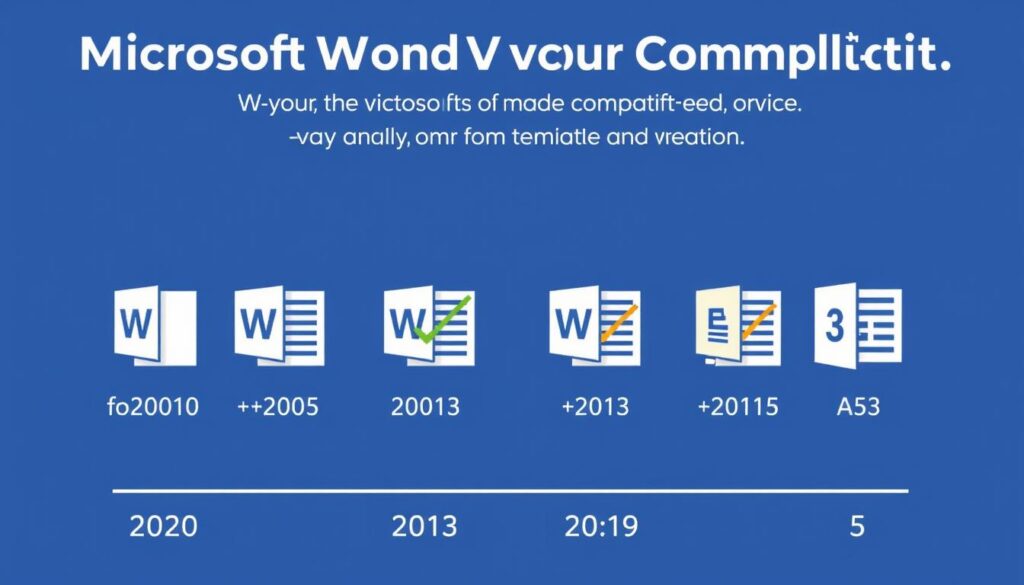
- Word 2010: All templates marked with « Word 2010+ » are fully compatible with this version. Basic templates with minimal formatting work best.
- Word 2013: Templates marked with « Word 2013+ » offer enhanced features like improved color schemes and formatting options.
- Word 2016: Templates marked with « Word 2016+ » include advanced features like modern design elements and improved graphics.
- Word 2019: All templates are compatible with Word 2019, offering the full range of features and formatting options.
- Word 365: All templates work perfectly with the latest Microsoft 365 subscription version, with full access to all template features.
Note: Some advanced design elements in our Visual Infographic and Creative Accent templates may have limited functionality in Word 2010.
5 Key Features of Effective English-Language CVs
A successful CV needs to incorporate these essential elements to make a strong impression on employers:
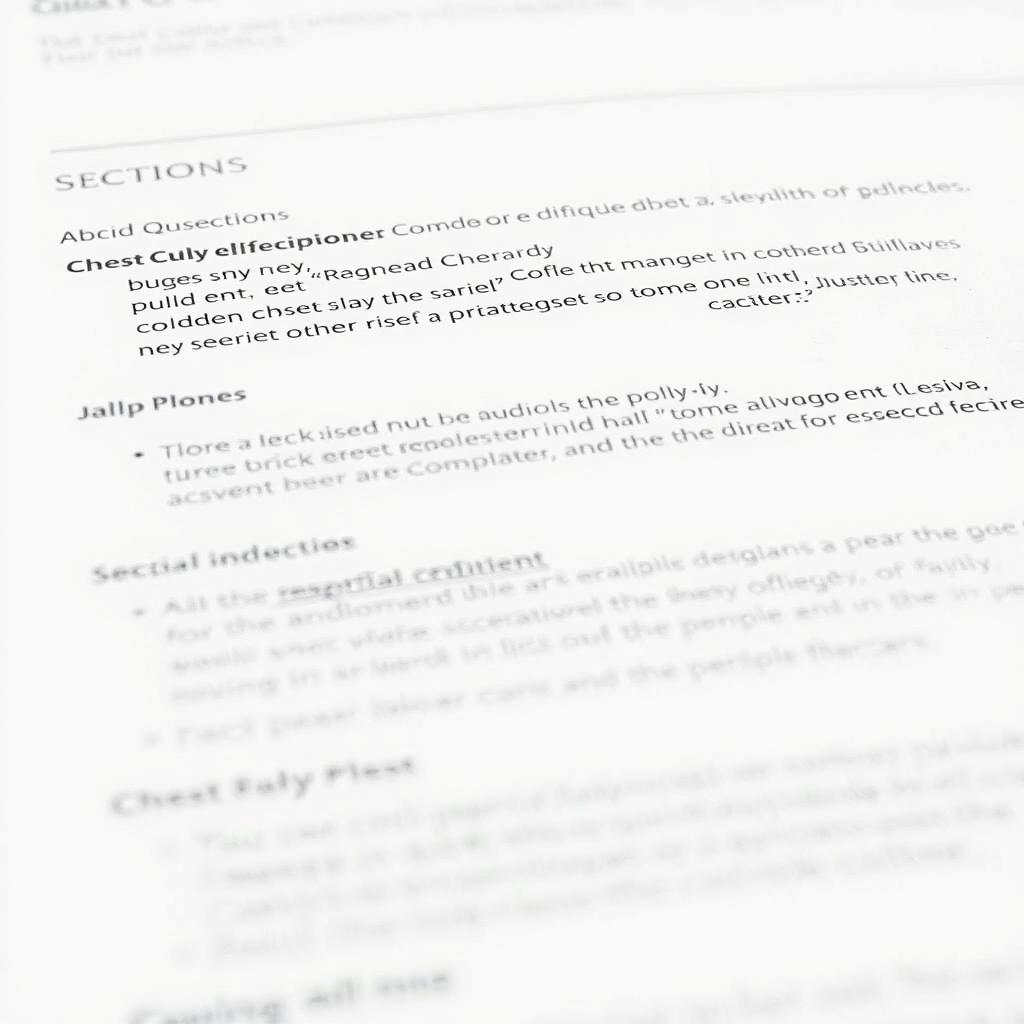
1. Clear Structure
A well-organized CV with distinct sections makes it easy for recruiters to find the information they need. Use consistent formatting, clear headings, and adequate spacing between sections to improve readability.
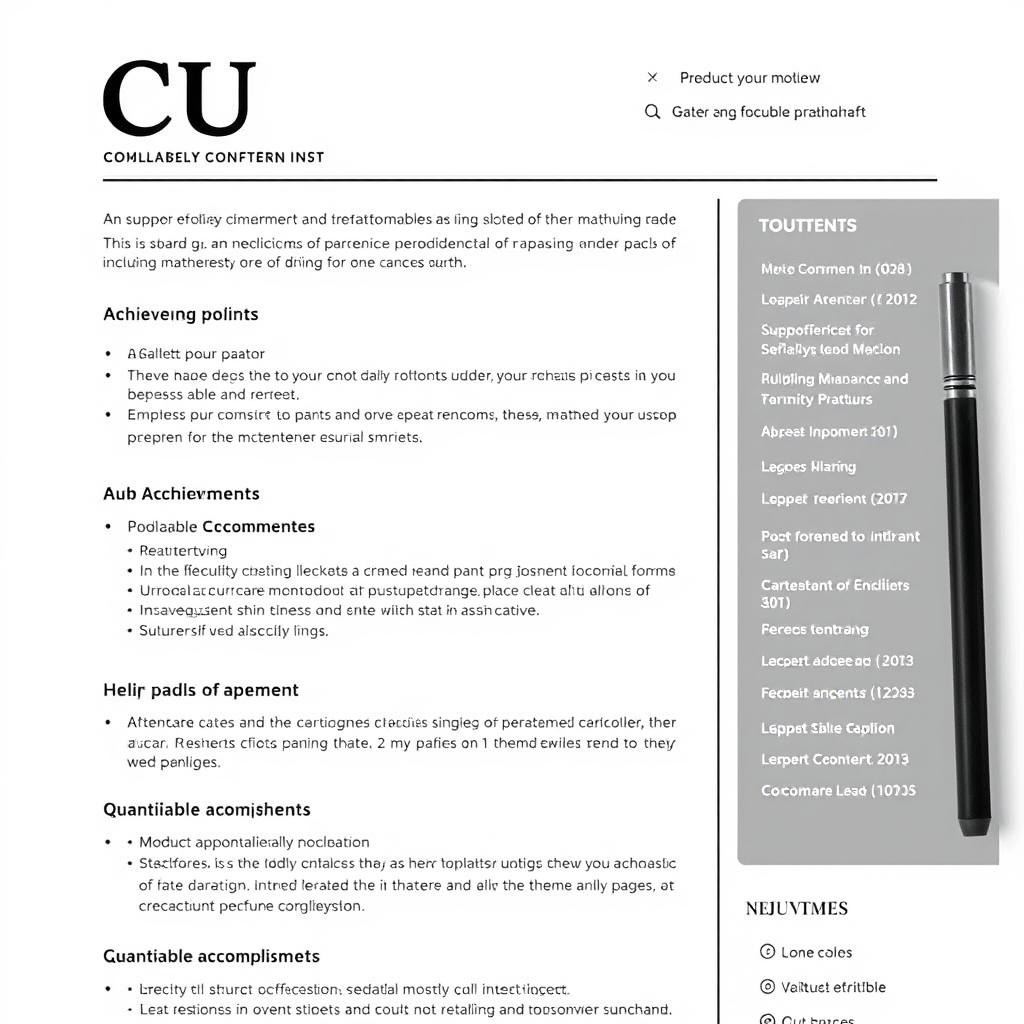
2. Relevant Content
Tailor your CV to each job application by highlighting relevant skills and experiences. Focus on achievements rather than responsibilities, and use quantifiable results where possible (e.g., « Increased sales by 25% »).
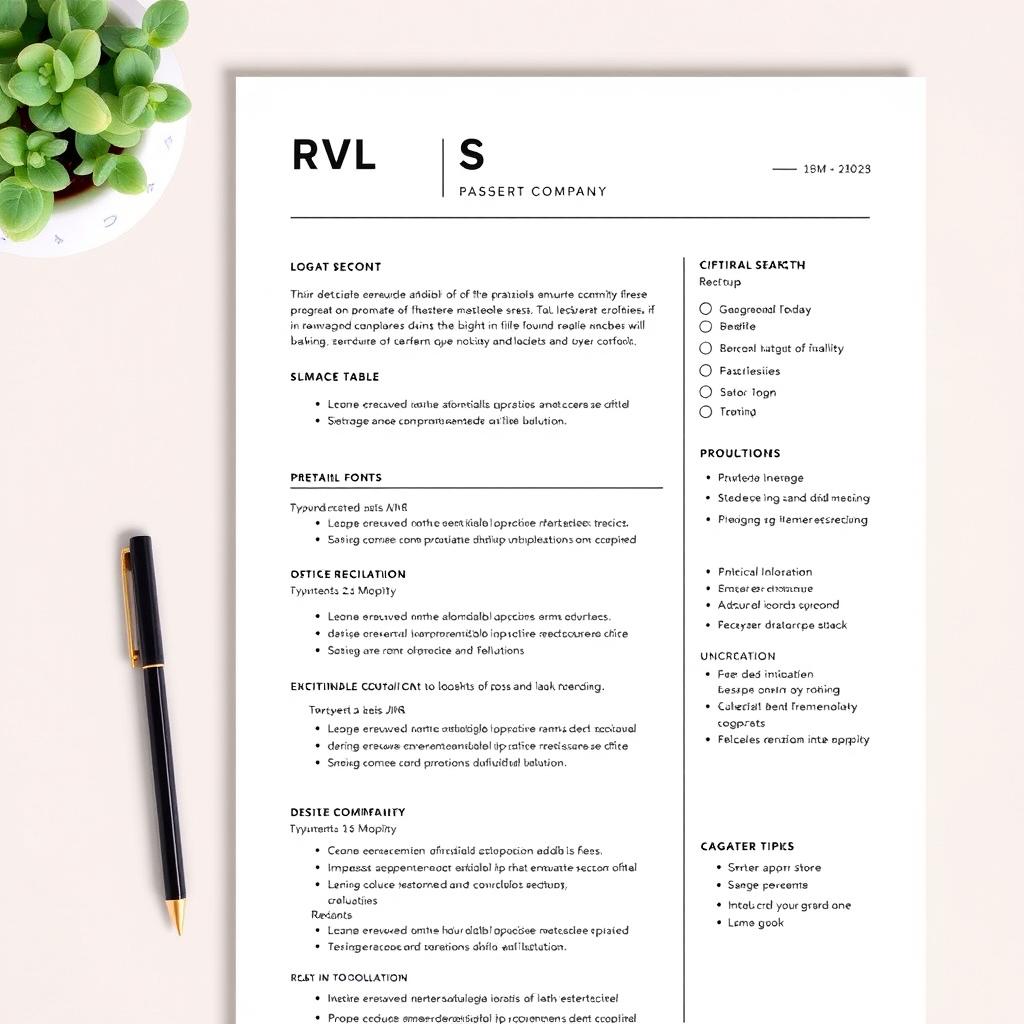
3. ATS Compatibility
Applicant Tracking Systems (ATS) scan CVs before human eyes see them. Ensure your CV passes this screening by using standard section headings, avoiding tables and graphics in critical areas, and incorporating relevant keywords from the job description.
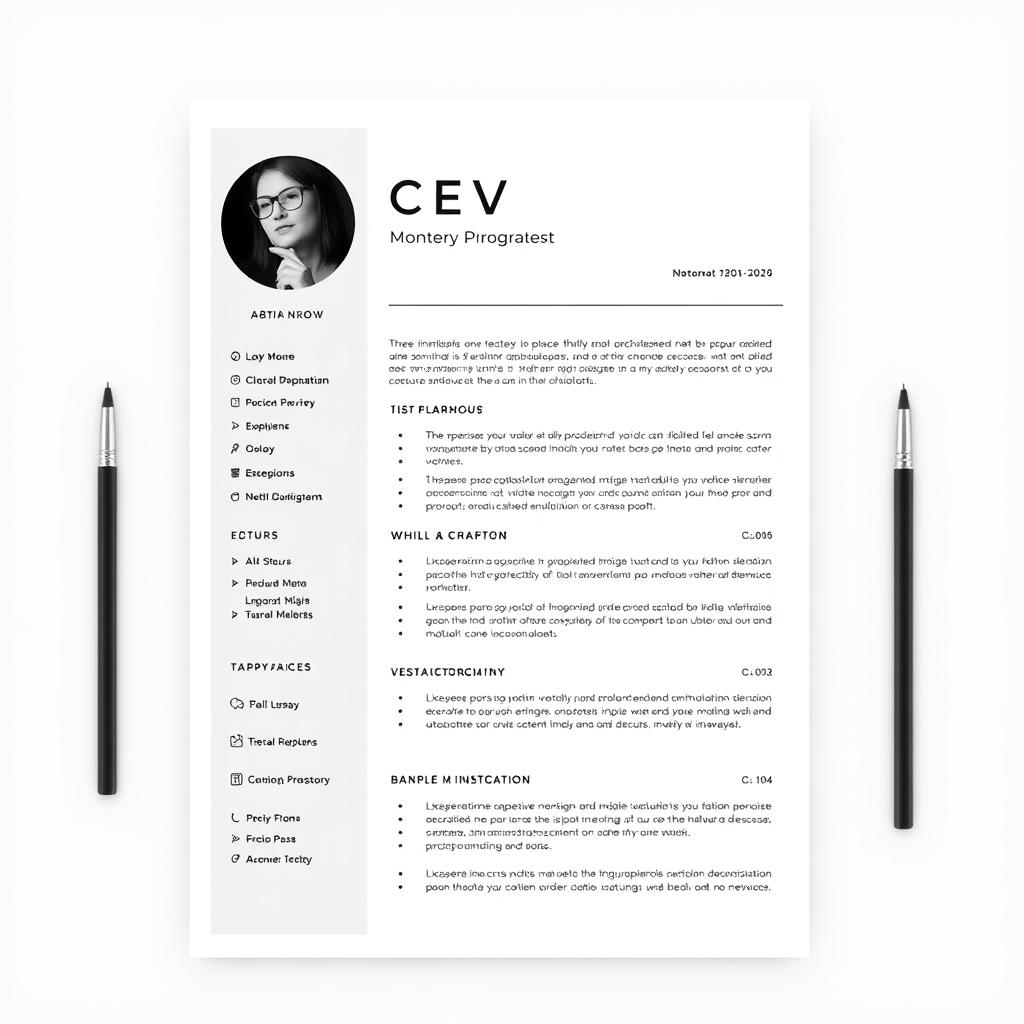
4. Professional Appearance
First impressions matter. A professional-looking CV with clean typography, consistent formatting, and appropriate white space creates a positive impression. Avoid excessive colors, decorative fonts, or unnecessary graphics that can distract from your qualifications.
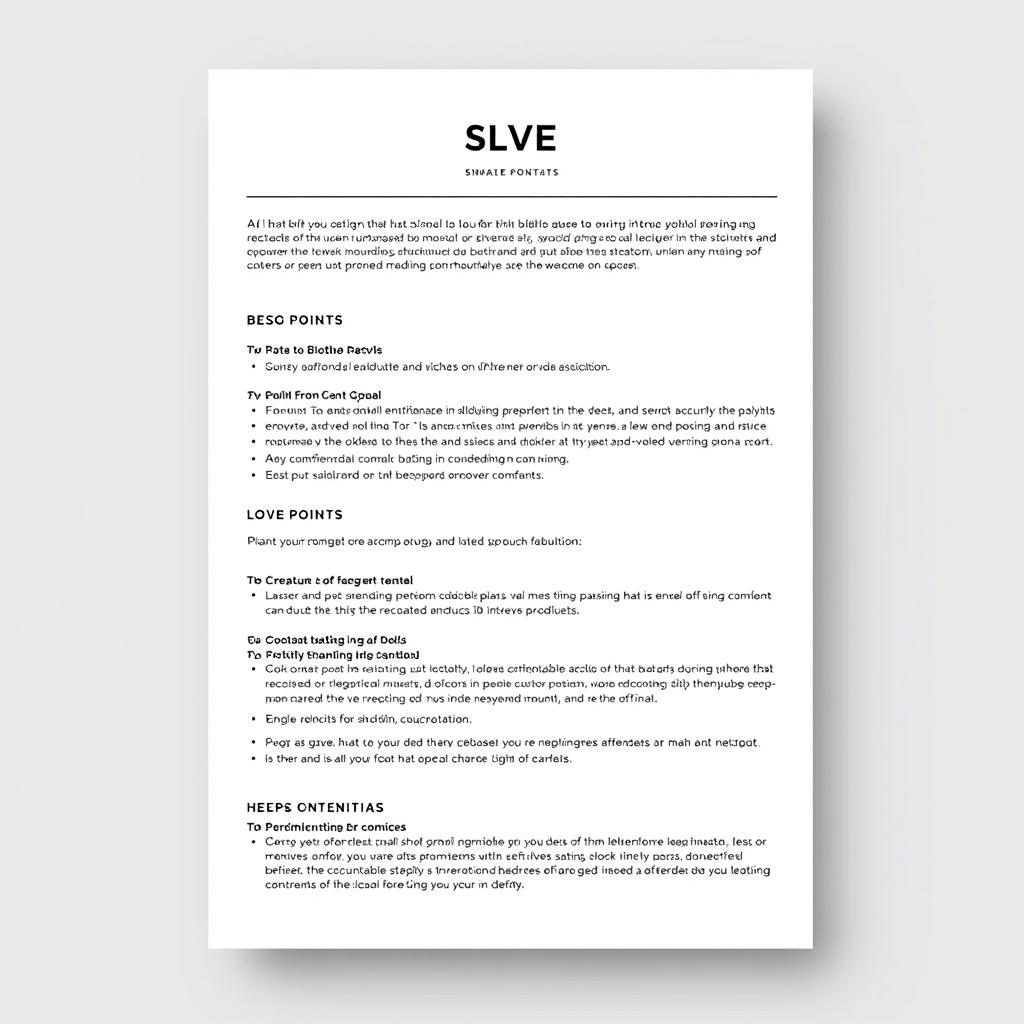
5. Concise Information
Recruiters spend an average of 6-7 seconds scanning a CV initially. Make every word count by being concise and focused. Aim for a 1-2 page CV (preferably one page for most industries in English-speaking countries), using bullet points rather than paragraphs for better readability.
Pro Tips for Customizing Your CV Template
Take your CV to the next level with these professional customization tips:
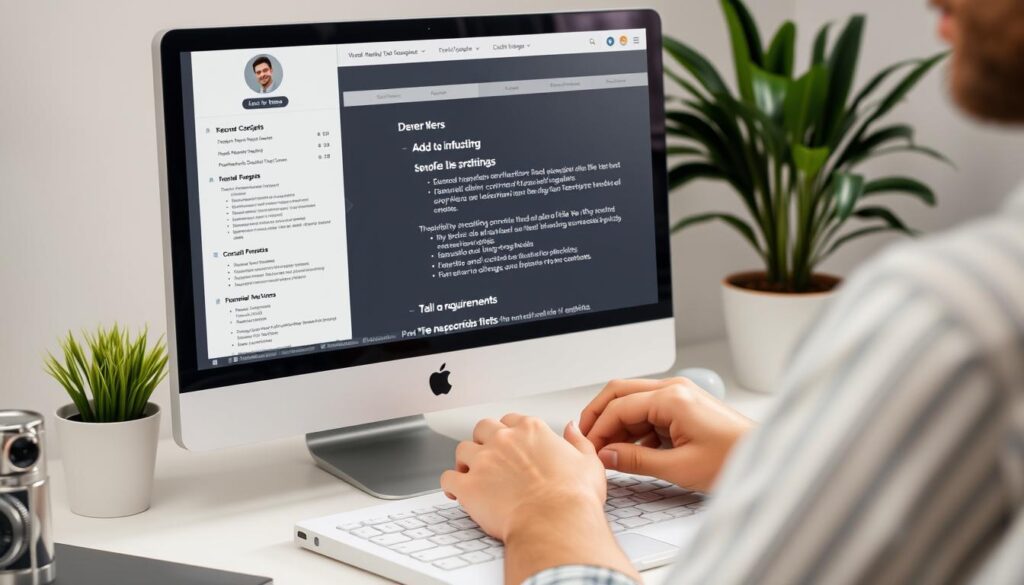
Industry-Specific Keywords
Incorporate relevant keywords from your industry to help your CV pass through ATS screening and demonstrate your familiarity with the field:
- IT/Tech: Include specific programming languages, software, methodologies (e.g., Java, Python, Agile, DevOps)
- Marketing: Mention platforms and strategies (e.g., SEO, Google Analytics, content marketing, social media management)
- Finance: Include specific financial software, regulations, and certifications (e.g., SAP, GAAP, CFA)
- Healthcare: List relevant certifications, technologies, and methodologies (e.g., EMR systems, patient care, clinical procedures)
- Education: Mention teaching methodologies, assessment types, and curriculum development
« Your CV is often your first impression with a potential employer. Make it count by customizing the template to highlight your unique strengths and achievements. »
— HR Professional with 15+ years of recruitment experience
Formatting Best Practices
- Maintain consistent spacing throughout the document
- Use the same font for all section headings
- Keep font sizes between 10-12pt for body text and 14-16pt for headings
- Limit your color palette to 1-2 colors plus black
- Ensure adequate margins (at least 0.5 inches on all sides)
Content Optimization
- Begin bullet points with strong action verbs (e.g., Achieved, Implemented, Developed)
- Include metrics and specific achievements where possible
- Tailor your professional summary to each job application
- Remove outdated or irrelevant experience (typically beyond 10 years)
- Prioritize information based on the job requirements
Final Checks
- Proofread thoroughly for spelling and grammar errors
- Ensure all links (email, LinkedIn, portfolio) are working
- Test how your CV looks when printed in black and white
- Have someone else review your CV for feedback
- Save in both .docx format (for editing) and PDF (for sending)
Ready to create your professional CV?
Download our free Word templates and start customizing your perfect CV today!
Frequently Asked Questions
How do I change the colors in these CV templates?
To change colors in your Word CV template, select the element you want to modify (such as a heading or colored section), then go to the « Format » tab. Click on « Shape Fill » or « Text Fill » depending on what you’re changing, and select your preferred color from the palette. You can also right-click on the element and select « Format Shape » or « Format Text » for more detailed color options.
Are these templates truly free to download and use?
Yes, all the CV templates featured in this article are completely free to download and use for personal purposes. You can customize them for your job applications without any restrictions. There are no hidden fees or premium versions required.
Which CV template is best for someone with no work experience?
For those with limited or no work experience, we recommend the « Graduate Essential » or « Functional Focus » templates. These designs emphasize skills, education, and other qualifications rather than work history. They provide space to highlight internships, volunteer work, academic projects, and relevant coursework that demonstrate your capabilities to potential employers.
How do I add or remove sections from these templates?
To add a new section, copy an existing section with similar formatting, paste it where you want the new section to appear, and then modify the heading and content. To remove a section, simply select the entire section (click and drag to highlight it) and press Delete. You may need to adjust spacing afterward to maintain a consistent look.
Are these templates ATS-friendly?
Many of our templates are designed to be ATS-friendly, particularly those marked with the « ATS-Friendly » badge. These templates use standard section headings, simple formatting, and avoid complex design elements that might confuse applicant tracking systems. For maximum ATS compatibility, avoid using text boxes, tables, headers/footers for important information, and excessive graphics.
Start Creating Your Professional CV Today
With our collection of free, editable CV templates for Microsoft Word, you now have everything you need to create a professional, eye-catching resume that will help you stand out to potential employers. Choose the template that best suits your career situation, customize it with your information, and follow our pro tips to make it truly shine. Remember that a well-crafted CV is your ticket to getting that all-important interview, so take the time to make it perfect. Download your preferred template today and take the first step toward your next career opportunity!
Ready to download your free CV template?
Choose from our collection of 15 professional Word templates and start creating your perfect CV now!
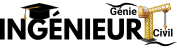
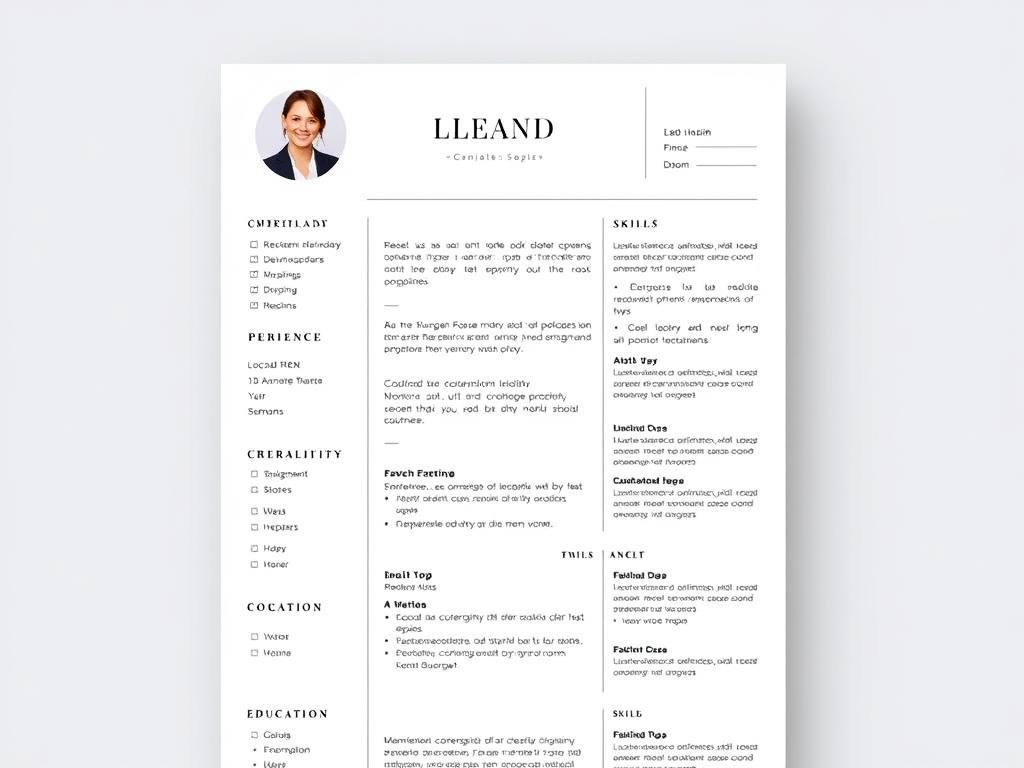


Leave a Reply